The Runner window
The Runner is a small window that can be used to "run" the show. The main function is to step through the cues.
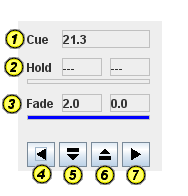
1) Field "Cue"
Shows the number of the current cue. The current cuelist number and and current cue step number (21.3 in this example) is always shown. When the current cue is selected in the Sheet window or in the Prompt window, then this cue number is displayed first, followed by the Lanbox cue list and step number between brackets.
2) "Hold" fields
When a hold (other than hold forever) is currently active, the first Hold field shows the total hold time in seconds. The second field shows the remaining hold time. When no hold is currently active, both fields show "---". The hold progress is shown in the progress bar below the fields.
3) "Fade" fields
The first Fade field shows the total fade time (in seconds) of the currently active fade, or the fade that was last active. The second field shows the remaining fade time while the cue is active. This progress is also shown in the progress bar below the fields.
4) Button "Previous"
Go to the previous cue. Uses the "manual fade time" as configured in LCEdit+ or using the "Sheet" field in the top right corner in the Sheet window.
5) Button "Pause"
Stops a currently active fade. The text "PAUSING" will be shown just above the buttons. As long as the layer is pausing, hitting next or previous will make the next or previous cue the current cue, but the channels levels do not change, and no fading takes place.
6) Button "Resume"
Ends the layer "pausing" state.
7) Button "Next"
Go to the next cue.
Use the arrow keys
Instead of using the above buttons, it is also possible to use the arrow keys. Use the right arrow key to go to the next cue. Use the left arrow key to go to the previous cue. Use the down and up arrow keys to pause (down) and resume (up).
The arrow keys allow you to run the show, while keeping your eyes on the stage. You can go to the next cue without even looking at the computer display or the keyboard. With the arrow keys located closely together, even pausing/resuming, or going back to the previous cue can be done without taking the eyes off the stage.
The button icons are intended to resemble the arrow keys, and they work as a kind of reminder of what the arrow keys are for.
