The Audio window
Play wav sound files
In Lassi cue lists it is possible to add simple audio cues. Use the following text in the cue description in the Cue List window to start playing the gsm.wav sound file.
A start gsm.wav
Lassi will find bell.wav when you put it in the same folder where Lassi is installed. Note that only sound files of type wav are supported.
While the sound file is playing you can see its progress in the Audio window (start through menu option Windows > Audio). Normally the sound file is simply played until the end, but you can stop it earlier by using the stop button in the Audio window.
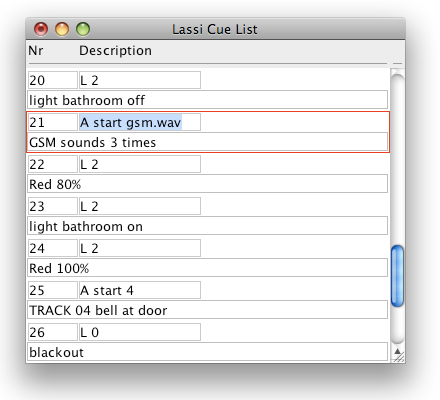
Play iTunes tracks
In addition, on Mac OS X it is possible to start tracks in iTunes.
A start 4
Cue 25 in the screenshot above starts track number 4 in the playlist with name "Lassi" in iTunes. Use iTunes to monitor progress or stop the track prematurely (the Lassi Audio window does not monitor iTunes).
Summary: use track numbers to play iTunes tracks, use filenames to start wav sound files.
