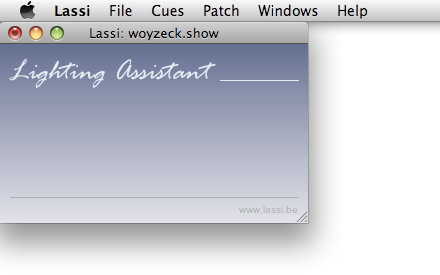The Main Window
Description
On Windows and Linux, the main window has the menu options for accessing show files, opening other Lassi windows and the online help. When closing the main window, Lassi will stop (after user confirmation).
On Mac OS X, these menu options are included in the regular application menu (see example screenshot below).
Before the Main window is shown, you will see a Welcome dialog which allows you to re-open the show you were using the time you used Lassi, or to create a new show.
These are the show file related menu options:
| File > New | Create a new show (dialog). |
| File > Open | Open an existing show. |
| File > Save | Save the changes in the current show |
| File > Show Setup | Change the properties of the current show (dialog). |
From the Windows menu option the other Lassi windows can be opened:
| Windows > Sheet | Opens the (Sheet) window. |
| Windows > Cue List | Opens the (Cue List) window. |
| Windows > Patch | Opens the (Patch) window. |
| Windows > Groups | Opens the (Groups) window. |
| Windows > Runner | Opens the (Runner) window. |
| Windows > Monitor | Menu options for opening monitor windows. |
| Windows > Midi Input Control | Opens the (Midi Control) window. |
| Windows > Command Log | Opens the Lassi (log) window. |
| Windows > LCedit+ Log | Opens the LCedit+ (log) window. |
| Windows > Synchronizer | Opens the synchronizer window. |
| Windows > Tryout | Menu options for accessing functionality that is still in "try out" phase. |
| Windows > Clock | Opens the clock window. |
| Windows > Preferences | Opens the preferences window. |
On Mac OS X the preferences window can be found at its usual location under the Lassi application menu.
The help menu has two options:
| Help > Help Contents | Opens the online help window. |
| Help > About | Opens the about dialog. Here you can find the Lassi program version number and build date. |
On Mac OS X the about dialog can be found at its usual location under the Lassi application menu.
Dirty indicator (Mac OS X)
When running Lassi on a Mac OS X, the red button in the top left corner of the window (the one that can be used to close the window) contains an indication about whether or not there are unsaved changes in the show that you are currently working on.
When there are no unsaved changes, the button is plain red (as shown in the image below), and contains a cross when hoovering over it.
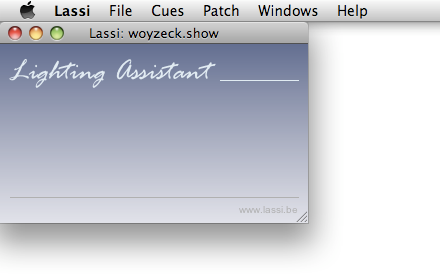
When there are unsaved changes, a black dot is added in the center of the red button (see image). You will need to use the menu option File > Save... to save the show changes. A warning message will be displayed if you attempt to close Lassi at this point.