The Groups window
When writing cues for shows with many channels, not all channels will fit on the Sheet window at the same time. Channel groups can be used to not always show all channels, but only those subsets of channels for which we are currently setting intensity levels.
The Groups window can be used to define channel groups. New groups can be added, and channels can be assigned to those groups.
Use Window > Groups to open the Groups window.
The groups table
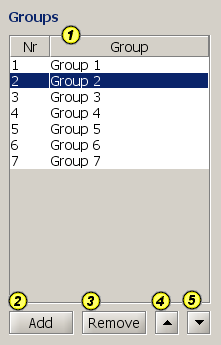
The groups table on the left provides an overview of all channel groups that have been defined.
Initially, when no channel groups have been defined, the list is empty.
Adds a new group to the list. You can change the default name that is given to the group by editing the cell in the Group column.
Removes a channel group from the list.
Moves the selected group(s) up in the list.
5) Button "Down" in groups list
Moves the selected group(s) down in the list.
Channels in group
The center table shows the channels that are in the currently selected group.
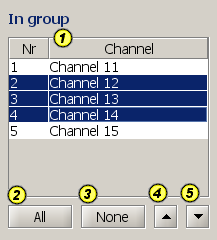
1) Table with channels in group
Selects all channels.
Deselects all channels.
Moves the selected channel(s) up in the list.
Moves the selected channel(s) down in the list.
Channels not in group
The table on the right includes the channels that are NOT in the currently selected group. We can select channels from this table to add them to the currently selected group.
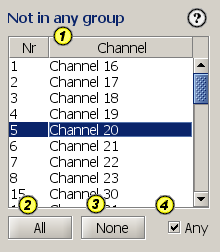
1) Table with channels not in group
Selects all channels.
Deselects all channels.
When checked, all channels are shown in the list. When unchecked, only channels that are not in any group yet are shown in the list.
Assigning channels
The buttons with the arrow icons between the center and right table can be used to add channels to the selected group (add to center table) and remove channels from the selected group (remove from center table).
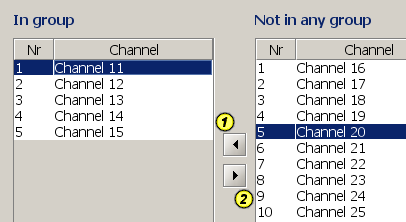
Adds the channels selected in the table on the right, to the list of channels in the group in the center table. The button is not enabled when there are no channels selected in the table on the right.
Removes the channels selected in the center table from the list of channels in the group. The button is not enabled when there are no channels selected in the center table.
